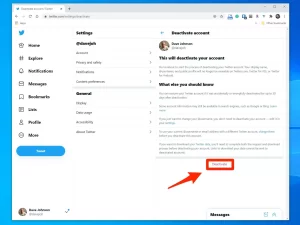In the era of constant information flow, social media platforms like Twitter have become a double-edged sword. While they offer a space for expression and connection, they can also lead to information overload and negative experiences. For those considering a break or permanent departure, deleting your Twitter account is a straightforward process. In this guide, we’ll walk you through the steps to Delete Your Twitter Account on different platforms and discuss why some users are opting to bid farewell to the platform.
Can You Delete Twitter for Good?
Yes, you can delete your Twitter account, but the process involves deactivating it first. After initiating the deactivation, if you don’t log in within 30 days, Twitter will permanently delete your account. This includes your tweets, followers, and any associated data. Keep in mind that your username becomes available for others to register once the account is deleted. Before deactivating, Twitter also allows you to download your data upon request, ensuring you have a copy of your information.
How to Delete Twitter on Android?
- Tap on the menu icon or your profile photo in the upper left-hand corner.
- Select “Settings and Privacy” from the dropdown menu.
- Tap on the “Your account” tab.
- Scroll down and select “Deactivate Account.”
- Read the information provided, scroll down, and tap “Deactivate.”
- Confirm your password to complete the process.
After these steps, Twitter will confirm your decision to deactivate your account.
How to Delete Twitter on iOS?
- Log into the Twitter app and click on your profile picture.
- Select “Settings and privacy.”
- Choose “Your account.”
- Scroll down and select “Deactivate your account.”
- Read the information carefully, then tap “Deactivate.”
- Enter your Twitter password and click “Deactivate.”
Your account is now deactivated, and it will be permanently deleted after the 30-day deactivation period.
How to Delete Your Twitter on Desktop?
- Log into Twitter and go to your account.
- Click on the “More” button on the left.
- Select “Settings and privacy.”
- Click “Deactivate your account” in the “Your account” section.
- Click “Deactivate.”
- Enter your password and click “Deactivate” again.
Congratulations, you’ve deactivated your Twitter account. Remember, after the 30-day deactivation period, your account will be permanently deleted.
Why People Leave Twitter?
Twitter, with its 6,000 tweets per second, can be overwhelming. Users decide to leave for various reasons:
- Information overload: Sorting through irrelevant posts becomes challenging.
- Addiction: Spending too much time on Twitter.
- Better alternatives: Users find alternative platforms for news and updates.
Twitter Privacy Issues
Users leaving Twitter often cite privacy concerns:
- Inadequate handling of online harassment.
- Extensive data collection, including user information, location, likes, links, and access to the address book.
- Risks of data breaches and leaks, given Twitter’s history of cyberattacks.
- Harmful environment due to cyberbullying and offensive tweets.
Twitter Security Tips
If you decide to stay on Twitter but want to enhance your security:
- Avoid opening obscure links and attachments.
- Immediately block and report any harassment.
- Keep personal, sensitive, and confidential information private.
- Adjust your privacy settings to limit shared information.
- Use strong and regularly updated passwords.
Things to Consider Before Deleting Twitter
Before hitting the delete button, consider the following:
- Change your username and email if you plan to create a new account later.
- Understand that deleted accounts may still be indexed by search engines, preserving old posts.
- Download your data archive if you want a copy of your information, though it won’t include certain data like direct messages or photos.
- Deactivation precedes deletion, and you have a 30-day grace period to change your mind.
Conclusion
In conclusion, deleting your Twitter account is a personal choice, and the steps outlined here make the process accessible. Whether you’re taking a break, concerned about privacy, or exploring alternative platforms, understanding the steps and implications empowers you to make an informed decision about your digital presence.